The Custom Dashboard Sharing feature allows you to share dashboards you have created with other users in your organization. You can provide either view or edit access, enabling collaboration on dashboard content while maintaining control over who can access or modify it.
You can share dashboards with specific users or make them available to all users in your organization.
What you will learn in this topic
After reading this topic, you will know how to:
Understand the prerequisites for sharing a custom dashboard.
Share a dashboard with specific users or with the entire organization.
Assign view or edit permissions when sharing.
Update or remove a user’s access to a shared dashboard.
Understand how global role permissions affect dashboard sharing.
Before you begin
Dashboard access permission — The user you are sharing the dashboard with must have the Dashboard module enabled in their global role permissions.
If a user lacks dashboard access at the global role level, they cannot open the shared dashboard, regardless of the view or edit permissions granted during sharing.
Global role permissions take precedence over the permissions you assign during dashboard sharing. Navigate to Settings → Teams → Roles tab to configure the role. For more information on Roles, view Team and roles - RBAC.
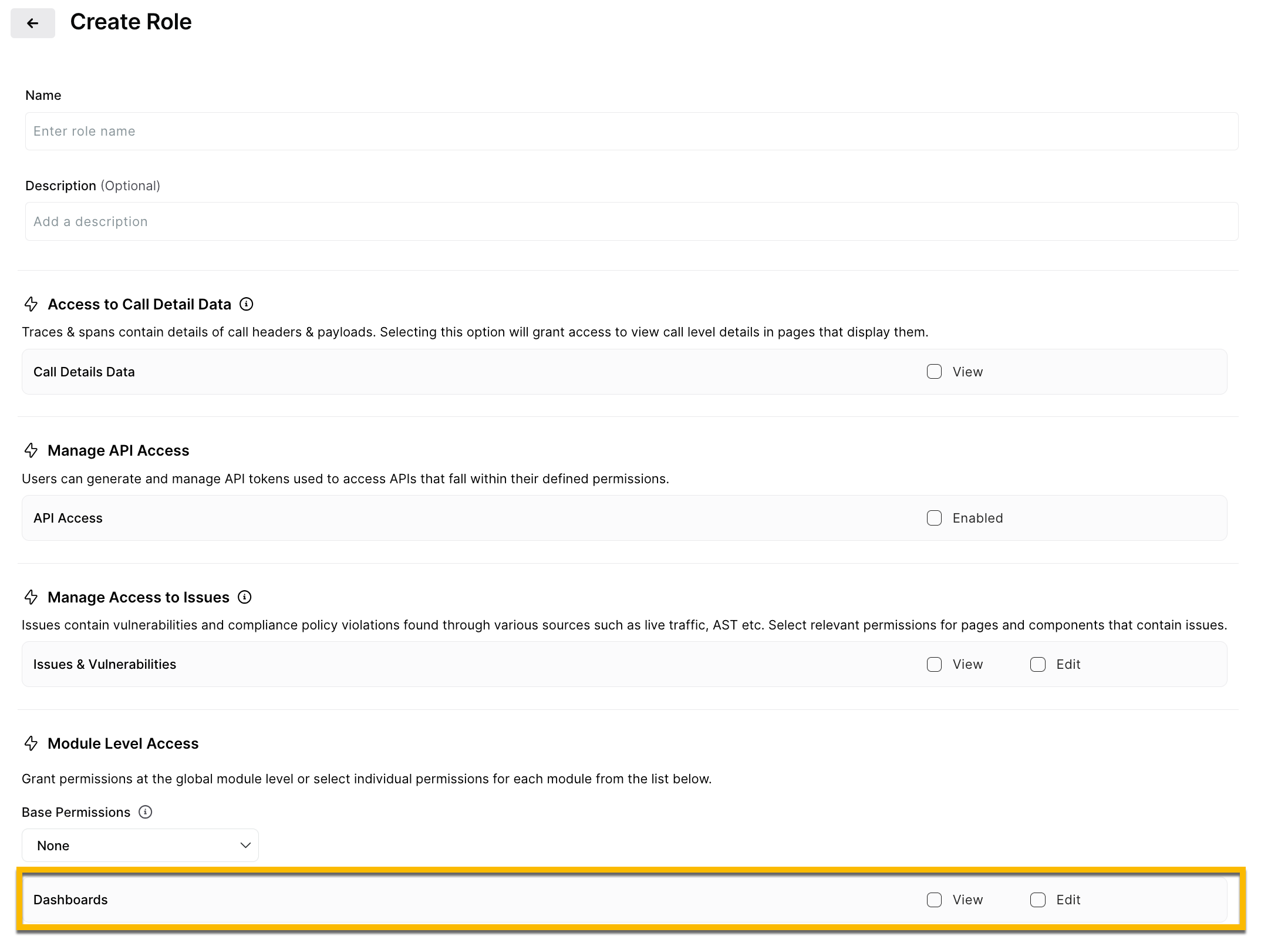
Environment/cluster context — Dashboard sharing works within the same environment (cluster). The recipient must access the shared dashboard from the same environment where it was created.
Sharing a Dashboard
You can share a dashboard directly from the Boards page. Depending on your requirement, you can share it with individual users or make it accessible to everyone in your organization. Complete the following steps:
Navigate to Boards — In the left navigation pane, select Boards → Custom
Locate the dashboard — On the All boards page, find the dashboard you want to share.
Open the share menu — Click the More actions icon (three vertical dots) next to the dashboard name and select Share.
.png)
Add recipients
In the Type an email address to invite field, enter the email address of the user you want to share with.
From the dropdown, select the permission level:
Viewer — The user can view the dashboard but cannot modify it.
Editor — The user can modify the dashboard, including adding or updating widgets.
.png)
Set organization access (optional)
Use the Organization Access dropdown to control whether everyone in the organization can view or edit the dashboard:Off — No organization-wide access.
Viewer — All organization members can view the dashboard.
Editor — All organization members can edit the dashboard.
.png)
Save changes — Click Save Changes to apply the sharing settings. The recipient will receive an email with a link to the shared dashboard.
Editing and removing access
Changing permissions — You can update a user’s permission level (Viewer ↔ Editor) from the same Share dialog.
Removing access — To revoke a user’s access, select Remove from the dropdown next to their name in the Share dialog.
Deleting a dashboard — If you delete a dashboard, it is removed for all users it was shared with.
Important notes
No cascading shares — Users who receive a shared dashboard cannot share it with others. Only the dashboard owner can initiate sharing.
Permission precedence:
If the recipient’s global role permission for Dashboards is View, they will only have view access to the shared dashboard, even if you assign them Edit permission during sharing.
If the recipient’s global role permission is None, they cannot access the dashboard at all.
Email notifications — Recipients receive an email notification with a link to the shared dashboard.