The API Protection Policy enables you to monitor and disable threats targeting a predefined set of threat types that affect your APIs. This policy helps your security teams protect your application ecosystem from API attacks, such as JWT Anomaly, Session Violation, and Account Takeover.
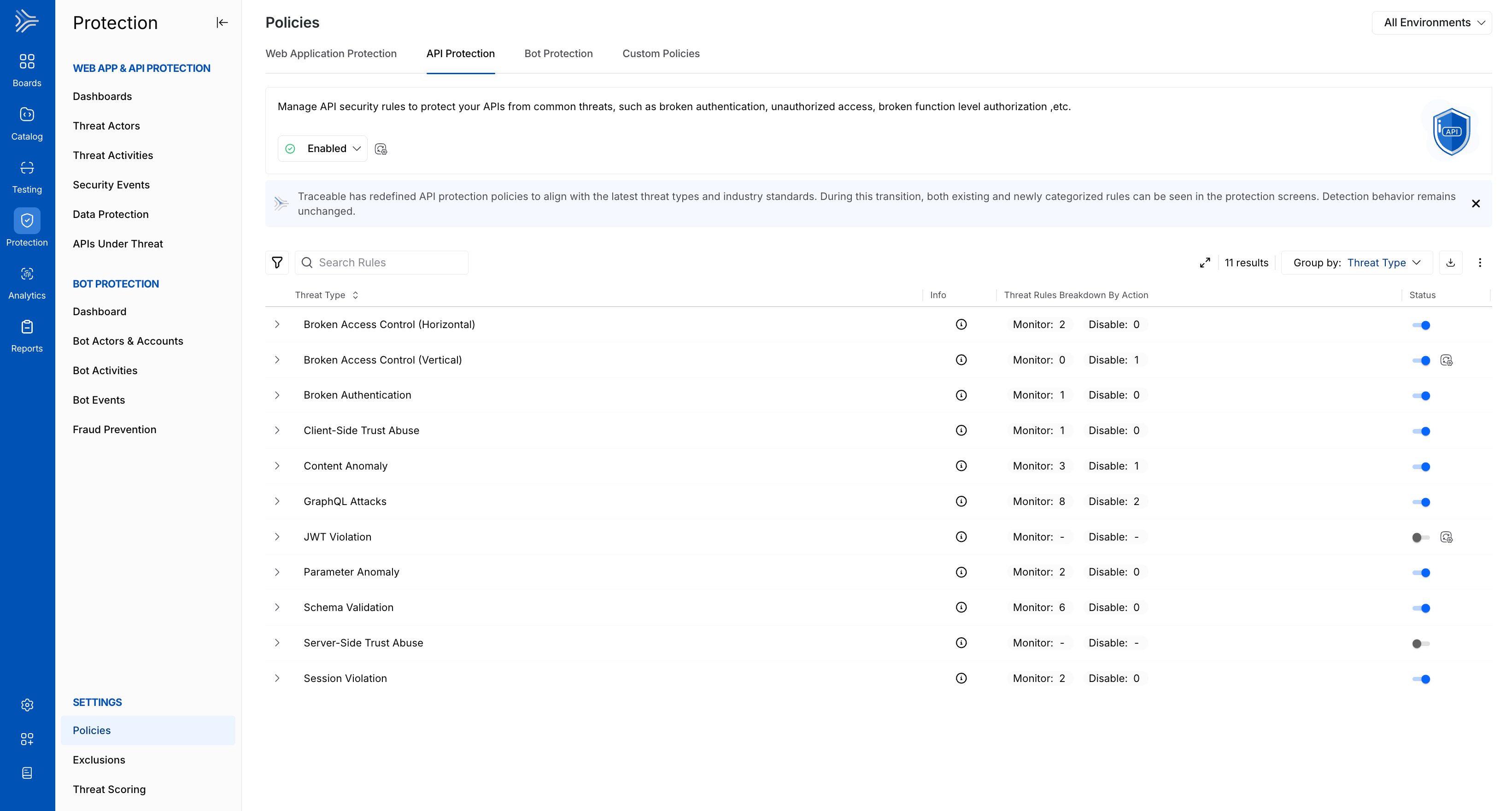
API Protection Policy
Key Features
The following are the features of the API Protection Policy tab:
Features | Description |
|---|---|
Threat Type/Threat Rule List | It shows pre-defined API Protection rules categorized by Threat Types by default—for example, Session Violation. |
Rule Information | Shows the following details for each rule:
|
Severity Levels | Shows the severity assigned to a rule, indicating the impact of the threat it detects. |
Actions | It indicates the action that Traceable should take in response to the threat detected by the rule. You can configure the following actions for a rule:
While you can configure the above action for each threat rule, each Threat Type row shows the count of threat rules categorized by the configured action. |
Status | Shows the current status of a Threat Type, Enabled or Disabled.
|
Filtering and Grouping | You can filter and/or group rules using the Filter ( |
Policy Management
Policy management in Traceable follows a hierarchical structure, enabling or disabling policies at both environment-level and granular levels. You can manage the components within the API Protection policy tab at the following levels:
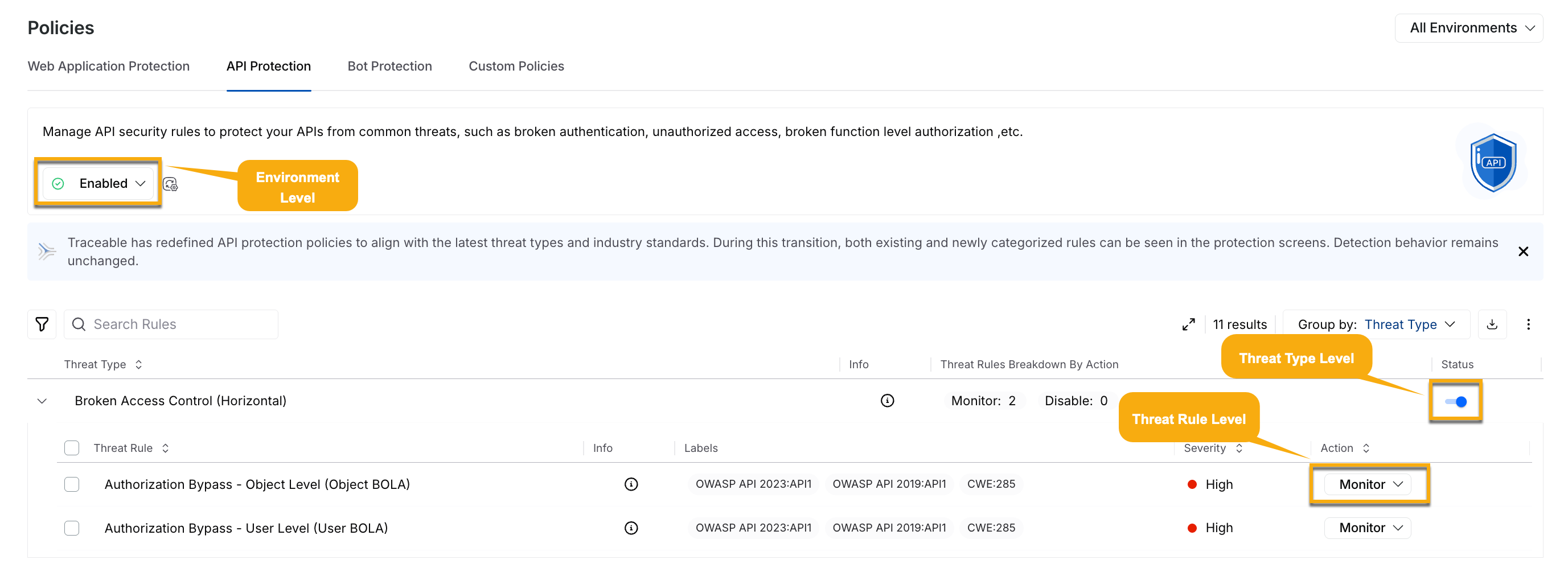
API Protection Policy Management
Environment Level — You can select the environment from the page’s top right corner and enable or disable the policy from the Status drop-down at the top of the tab. This enables or disables all the threat types collectively on the selected environment.
Note
Aggressive rules are disabled by default.
Threat Type Level — You can use the Toggle next to the Threat Type to enable or disable the threat rules under it. This enables or disables all the threat rules under it.
Threat Rule Level — You can use the Action drop-down next to a Threat Rule to enable (Monitor or Block) or disable (Disable) it.
While enabling the WAF policy at the environment level enables all threat types, you can also enable or disable the individual threat types/rules as required. Similarly, when you enable a threat type, you can manage the rules independently.
Overrides in Threat Type/Rule Actions
Modifying the action (enable or disable) for a threat type/rule in a specific environment overrides the default action set at the Environment Level. If you switch back to viewing the actions across All Environments, Traceable shows an Override (![]() ) icon corresponding to the modified threat, which upon hovering, shows the environments in which the action has been customized.
) icon corresponding to the modified threat, which upon hovering, shows the environments in which the action has been customized.
For example, let’s say you set a Threat Rule to Block at the All Environments level, and you navigate to the Sandbox environment and change the action for the same rule to Monitor. Now, when you switch to All Environments from the Environment drop-down, Traceable, through the override icon shows that the global action has been overridden in the Sandbox environment.
Traceable, through the Override icon, ensures visibility into the environment-specific configurations, allowing you to track and manage threat types/rules effectively.