Updates (October 2025 to December 2025)
October 2025 — Updated the topic to add information about the change for new and updated rules. For more information, see Key Features.
Web Application Protection Policy enables you to monitor and block threats for a pre-defined set of threat types. This policy helps your security teams protect your application ecosystem from web app and API attacks such as cross-site scripting (XSS), SQL injection, and PHP attacks.
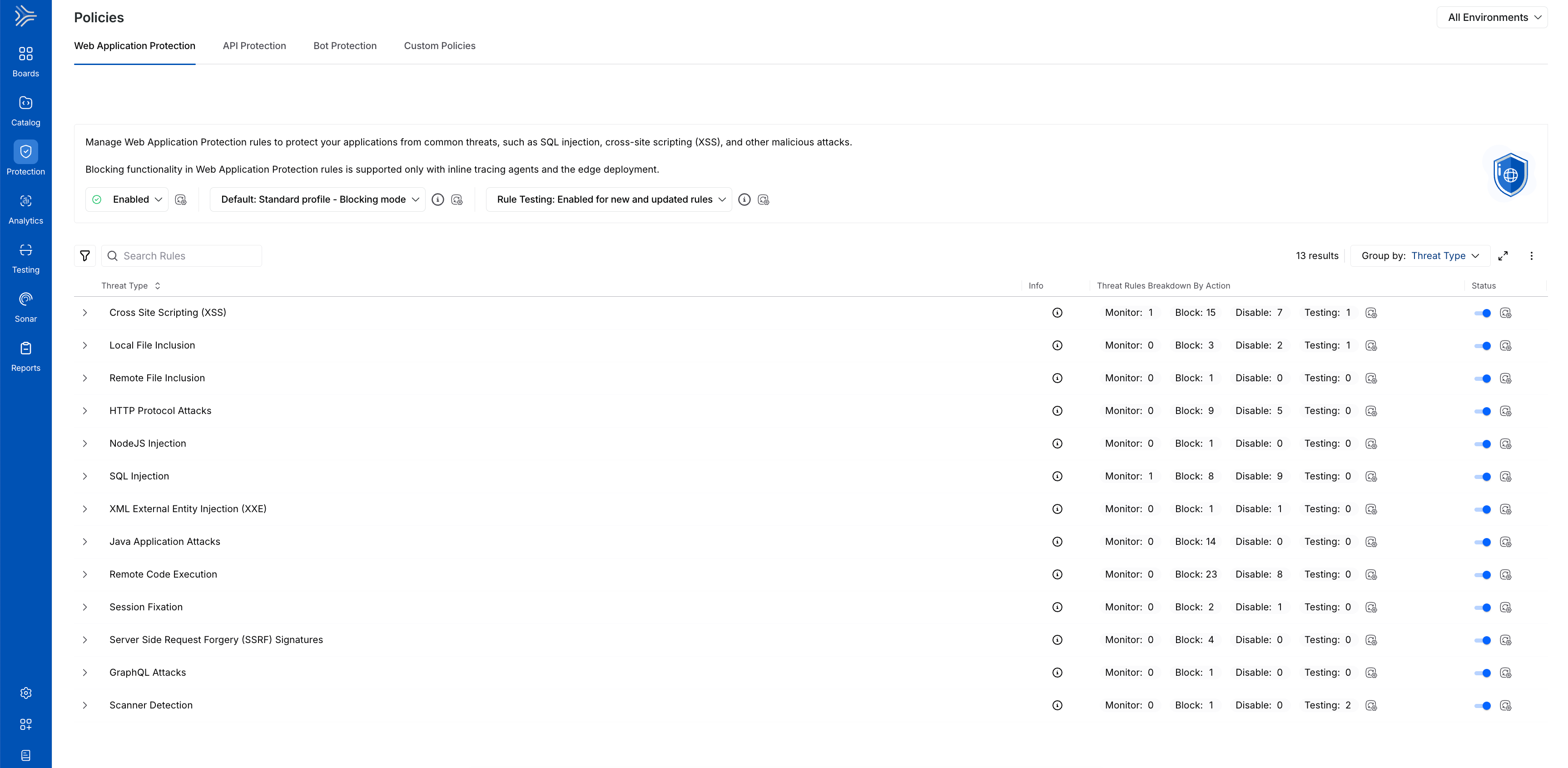
Web Application Protection Policy
What will you learn in this topic?
By the end of this topic, you will understand:
The key features of the Web Application Protection Policy tab.
The levels at which you can manage policies.
The way to reset all modifications to the default setting.
The rule testing for new and/or updated rules.
Key Features
The following are the features of the Web Application Protection Policy tab:
Features | Description |
|---|---|
Policy Enablement Status | It shows whether the Web Application Protection policies are enabled or not. Upon enabling, Traceable protects your application from the threat types visible in the tab. For more information, see Policy Management. |
Profile | It shows the standard profile across environments, such as monitoring or blocking mode. For more information, see Profiles and Overrides in WAP Policies. |
Rule Testing | It shows a set of choices that you can enable to test the newly updated rule(s) behavior. For more information, see Rule Testing for New or Updated Rule(s). Traceable also maintains a changelog with the list of new and updated rules. For more information, see WAP Policies Changelog. |
Threat Type/Threat Rule List | It shows pre-defined Web Application Protection rules categorized by Threat Types by default, such as Local File Inclusion. |
Aggressive Rules | The highly sensitive rules that protect your application against multiple attacks but may cause false positives. Such rules usually require fine-tuning through exclusion rules. Traceable shows the Aggressive label corresponding to such Threat Rules. |
Rule Information | Shows the following details for each rule:
|
Severity Levels | Shows the severity assigned to a rule, indicating the impact of the threat it detects. |
Actions | It shows the action that Traceable should take regarding the threat detected by the rule. You can configure the following actions for a rule:
While you can configure the above action for each threat rule, each Threat Type row shows the count of threat rules categorized by the configured action. For more information, see Policy Management. |
Threat Enablement Status | Shows the current status of a Threat Type, Enabled or Disabled.
|
Filtering and Grouping | You can filter and/or group rules using the Filter ( |
Policy Management
Policy management follows a hierarchical structure in Traceable, enabling or disabling policies at an environment or granular level. You can manage the components within the Web Application Protection policy tab at the following levels:
.png)
Web Application Protection Policy Management
Environment Level — You can select the environment from the page’s top right corner and enable or disable the policy from the Status drop-down at the top of the tab. This enables or disables all the threat types collectively on the selected environment. Additionally, you can update the profile you wish to apply across environments.
Note
Aggressive rules are disabled by default.
Threat Type Level — You can use the Toggle next to the Threat Type to enable or disable the threat rules under it. This enables or disables all the threat rules under it.
Threat Rule Level — You can use the Action drop-down next to a Threat Rule to enable (Monitor or Block) or disable (Disable) it.
Enabling the WAP policy or selecting a profile at the environment level enables all threat types and applies the pre-defined configurations, respectively. However, you can also enable or disable the individual threat types/rules and update profiles according to your requirements. Similarly, when you enable a threat type, you can manage the rules independently.
Note
Any change at either of the above levels in All or specific environments is called an override. For more information, see Profiles and Overrides in WAP Policies.
Reset to Default
You can also reset all configurations to the default setting by clicking the Ellipse (![]() ) icon corresponding to the Group by drop-down and clicking Reset to default. Upon resetting, Traceable updates the status of policies based on the standard profile you selected above.
) icon corresponding to the Group by drop-down and clicking Reset to default. Upon resetting, Traceable updates the status of policies based on the standard profile you selected above.