Complete the following steps to install all the Traceable components using a helm chart. Traceable currently only supports Helm 3.
Label Namespace
Make sure that you have gone through the prerequisites and other information available in the Kubernetes topic. Export token and Environment. You can obtain a token by completing the following steps:
- Log in to your Traceable account.
- Navigate to Settings (
 ) > Account > Agent Tokens.
) > Account > Agent Tokens. - Click on Generate Token.
Make sure to copy and save the generated token, as you cannot access it again. You can only edit or delete the name of the token. This token is used in the steps detailed below. If this token is deleted from Traceable Platform (UI), the communication between Traceable Platform agent and Traceable Platform (UI) will break. In such a case, generate and update a new token in the Platform agent.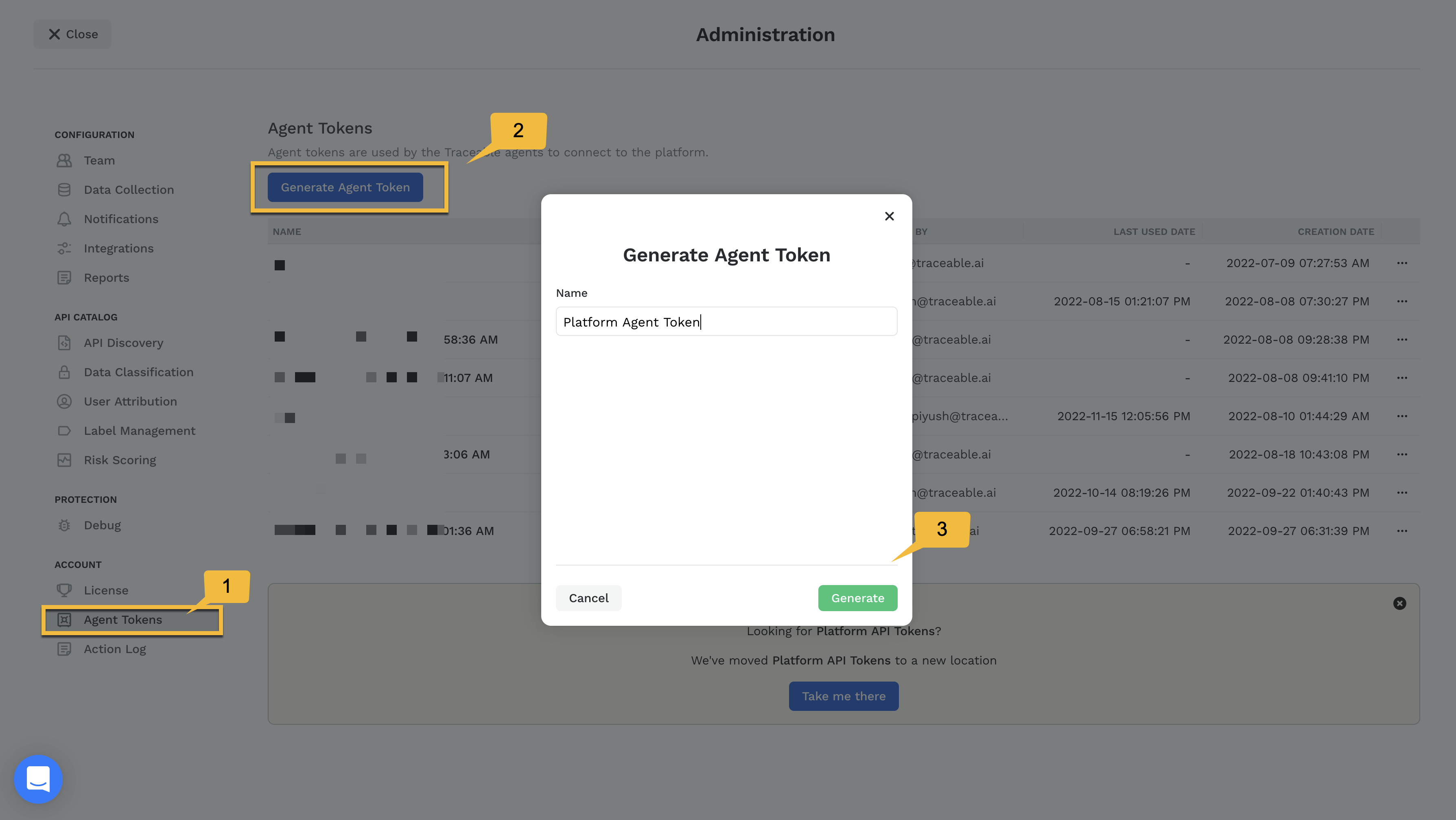 Export Token and Environment:
Export Token and Environment:
export TOKEN = <token>
export ENV = <dev,test,stage,prod>
Install Traceable services
Enter the following command to install Traceable services into your Kubernetes cluster.
Traceable supports only Helm 3.
- Add Traceable repo. Enter the following command:ActionScript
helm repo add traceableai https://helm.traceable.ai - Update the repo. Enter the following command:ActionScript
helm repo update - Install Traceable agent. Enter the following command:ActionScript
helm install --namespace traceableai traceable-agent traceableai/traceable-agent --create-namespace --set token=$TOKEN --set environment=$ENV
Load balance Platform agent
In a deployment where you have deployed more than one Traceable Platform agent, and you expect high span load, you load balance the spans among the Platform agents. Load balancing is available in Platform agent 1.26.0 and later and only applies to the Go agent. In Helm chart, add the following value:
serviceType:Headless
Configurable registry suffix
You can configure registry suffix if you are using Helm chart to deploy Platform agent and use custom image registry. Use the registrySuffix field for configurable registry paths.
imageCredentials:
registry: docker.io
registrySuffix: traceableaiUsing registrySuffix you can use a custom path, for example, my-internal-docker.io/my-images/security-team/traceable-images/traceable-agent. This option to have a custom path is available in Platform agent 1.27.2 and later.
Verify
Enter the following command to verify a successful installation of Traceable agent:
kubectl get pod -n traceableaiThe output should show 1/1 READY, similar to the following:
NAME READY STATUS RESTARTS AGE
traceable-agent-d8ff7cd79-qn2wb 1/1 Running 0 34m