Updates (October 2025 to December 2025)
October 2025 — Updated the topic to add information about the authentication methods (Role ARN) and IAM Role creation for the Traceable AWS integration. For more information, see Set up the Integration.
AWS WAF (Web Application Firewall) is a service offered by Amazon Web Services (AWS) that helps protect web applications from common web exploits that could affect their availability, compromise security, or consume excessive resources. It allows you to create custom rules that block common attack patterns, such as cross-site scripting (XSS). You can also define customized rules that protect against more specific threats.
Traceable allows you to authenticate the Traceable AWS WAF integration by using either of the following two ways:
AWS Access Key — Authenticate using an IAM user’s access key ID and secret access key to allow Traceable to access and manage AWS WAF resources.
Role ARN — Authenticate using an IAM role that trusts Traceable’s OIDC identity, allowing Traceable to assume the role and securely access AWS WAF resources without long-term credentials.
What will you learn in this topic?
By the end of this topic, you will be able to understand:
The permissions and configurations required for AWS Integration with Traceable.
The prerequisites for setting up the AWS integration with Traceable.
The steps to integrate AWS with Traceable.
The support matrix for the creation of Custom Signature rules in Traceable.
Integration Overview
This section provides high-level information on integrating AWS WAF with Traceable and managing threats.
Installation — Traceable allows you to choose from an agentless or agent-based deployment option. For more information on Traceable agents, see Installation.
Integration Setup — After deploying the agent, you can retrieve the credentials and configure the AWS integration. To do so, you must complete the following steps:
Prerequisites — Log in to your AWS console and fetch the required credentials, such as the AWS secret access key or Role ARN value, to configure the integration. For more information, see Before you begin.
Add the AWS Integration — Once you have the credentials from the above steps, you can navigate to the Traceable platform and configure the integration. For more information, see Set up the Integration.
Threat Management — After setting up the integration, you can set up rules to allow, block, or monitor IP addresses according to your requirements. Traceable supports the following rules for the AWS integration:
Malicious Source Rules — You can set up Malicious Source rules to block unwanted IPs based on IP ranges. For more information, see Custom Policy.
Threat Actors’ Status Change — On the Threat Actors page, Traceable displays the IP addresses that pose a threat, where you can change the status of an actor to deny or suspend it. For more information, see Threat Actors.
Custom Signature Rules — You can set up Custom Signature rules to block incoming requests from a specific URL by matching the corresponding endpoints. For more information, see Custom Policy.
The following is a high-level integration diagram:
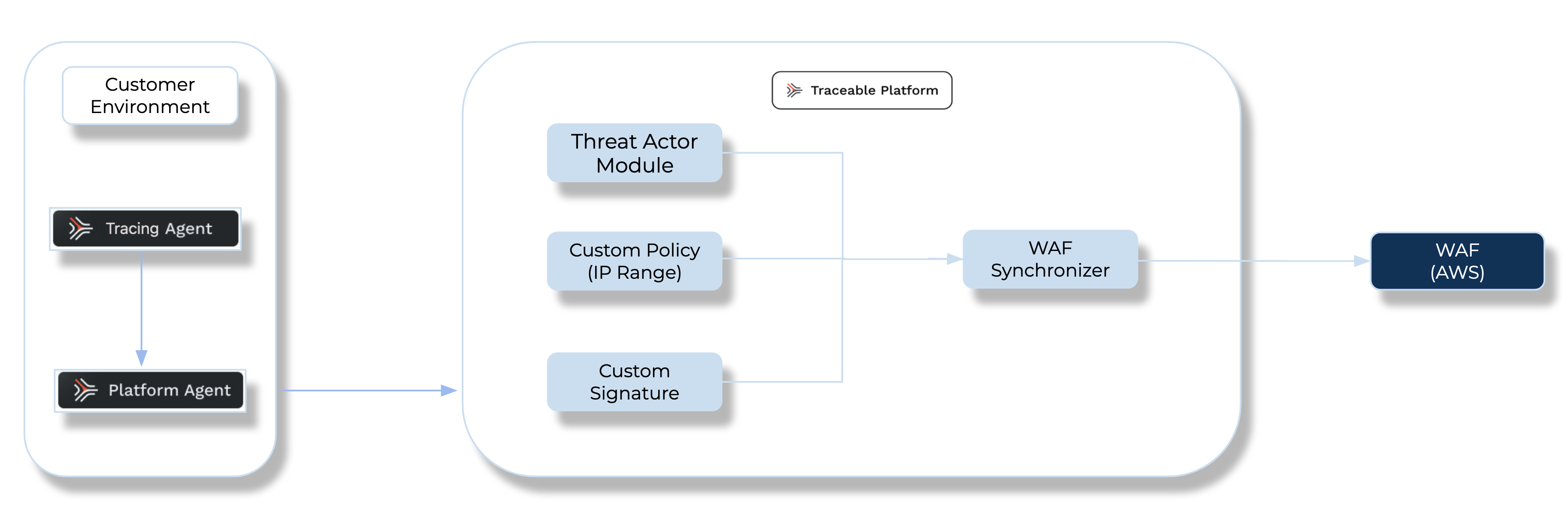
Before you begin
Make a note of the following before proceeding with AWS WAF integration:
Make sure that you have reasonable knowledge of the AWS management console, for example, how to create Web ACLs, Access keys, Secret keys, and Role ARN. For more information, see AWS Documentation.
(For Access Key authentication only) Make sure that you have access to the AWS Access Key ID and AWS Secret Access Key from the AWS management console.
Make sure that you have the Web ACL ARN for the resource you wish to integrate with Traceable. You can apply the Traceable rules for a region or CloudFront resources.
(For Role ARN authentication only) Make sure that you have the Role ARN value. For more information, see IAM Role Creation.
AWS permissions
Make a note of the following AWS WAFv2 IAM permissions required:
Resource Type | Actions | Description |
|---|---|---|
RuleGroup |
| Manage rule groups by creating, modifying, viewing, listing, or deleting them. Rule groups help organize security rules for easier management and consistent policy enforcement. |
IPSet |
| Manage IP sets by defining, updating, viewing, listing, or removing allowed or blocked IP addresses. IP sets are used to control access and enforce network-level restrictions efficiently. |
WebACL |
| Manage web ACLs by updating configurations and retrieving details. Web ACLs apply rule groups and IP sets to protect web applications from malicious traffic and attacks. |
For more information on AWS IAM permissions, see IAM Permissions.
Note
Ensure the WebACL has RuleGroup permissions in the region so Traceable RuleGroups can be associated with it.
The
IPSetsandRuleGroupare created, updated, and deleted, whileWebACLare only updated. You need access to these resources in the corresponding regions while setting up the WAF.
Sample policy for AWS permissions
The following is a sample policy to help you configure various permissions in AWS WAF:
{
"Version": "2012-10-17",
"Statement": [
{
"Sid": "IPSetStatement",
"Effect": "Allow",
"Action": [
"wafv2:GetIPSet",
"wafv2:CreateIPSet",
"wafv2:UpdateIPSet",
"wafv2:DeleteIPSet"
],
"Resource": [
"arn:aws:wafv2:*:<AWS_ACCOUNT_ID>:*/ipset/*/*"
]
},
{
"Sid": "RuleGroupStatement",
"Effect": "Allow",
"Action": [
"wafv2:GetRuleGroup",
"wafv2:CreateRuleGroup",
"wafv2:UpdateRuleGroup",
"wafv2:DeleteRuleGroup"
],
"Resource": [
"arn:aws:wafv2:*:<AWS_ACCOUNT_ID>:*/rulegroup/*/*",
"arn:aws:wafv2:*:<AWS_ACCOUNT_ID>:*/ipset/*/*"
]
},
{
"Sid": "WebACLStatement",
"Effect": "Allow",
"Action": [
"wafv2:GetWebACL",
"wafv2:UpdateWebACL"
],
"Resource": [
"arn:aws:wafv2:*:<AWS_ACCOUNT_ID>:*/webacl/*/*",
"arn:aws:wafv2:*:<AWS_ACCOUNT_ID>:*/rulegroup/*/*",
"arn:aws:wafv2:*:<AWS_ACCOUNT_ID>:*/managedruleset/*/*"
]
},
{
"Sid": "ListStatement",
"Effect": "Allow",
"Action": [
"wafv2:ListRuleGroups",
"wafv2:ListIPSets"
],
"Resource": "*"
}
]
}IAM Role Creation
Traceable integrates with AWS WAF to securely manage and update WAF rules in your AWS account using temporary credentials obtained via OpenID Connect (OIDC).
The following steps describe how Traceable securely integrates with AWS WAF to manage and update rules in your AWS account:
You create an IAM Role in your AWS account with the required WAF permissions.
You update the IAM Role trust policy to allow Traceable’s OIDC identity to assume the role.
Traceable’s service pod retrieves an OIDC token from the environment.
Traceable calls AWS Security Token Service (STS)
AssumeRoleWithWebIdentityusing the OIDC token. For more information, see AWS Assume Role Web Identity.AWS STS validates the token and returns temporary security credentials.
Traceable uses these temporary credentials to securely interact with AWS WAF APIs and push or update WAF rules. For more information, see IAM Role AWS.
Using the script below, you can generate the Role ARN value that you can use in the integration later.
{
"Version": "2012-10-17",
"Statement": [
{
"Effect": "Allow",
"Principal": {
"Federated": "arn:aws:iam::<AWS_ACCOUNT_ID>:<OIDC_PROVIDER_URL>"
},
"Action": "sts:AssumeRoleWithWebIdentity",
"Condition": {
"StringEquals": {
"<OIDC_PROVIDER_URL>:aud": "sts.amazonaws.com",
"<OIDC_PROVIDER_URL>:sub": "system:serviceaccount:traceable:integration-service"
}
}
}
]Note
The
<OIDC_PROVIDER_URL>in the above script is a placeholder for the actual value. To retrieve the actual value contact Traceable Account Executive.
Set up the Integration
To set up the AWS WAF integration, log in to your Traceable account, navigate to Integrations ( ![]() ), and do one of the following:
), and do one of the following:
Search for AWS in the search bar.
Under All Integrations, navigate to WAF → AWS.
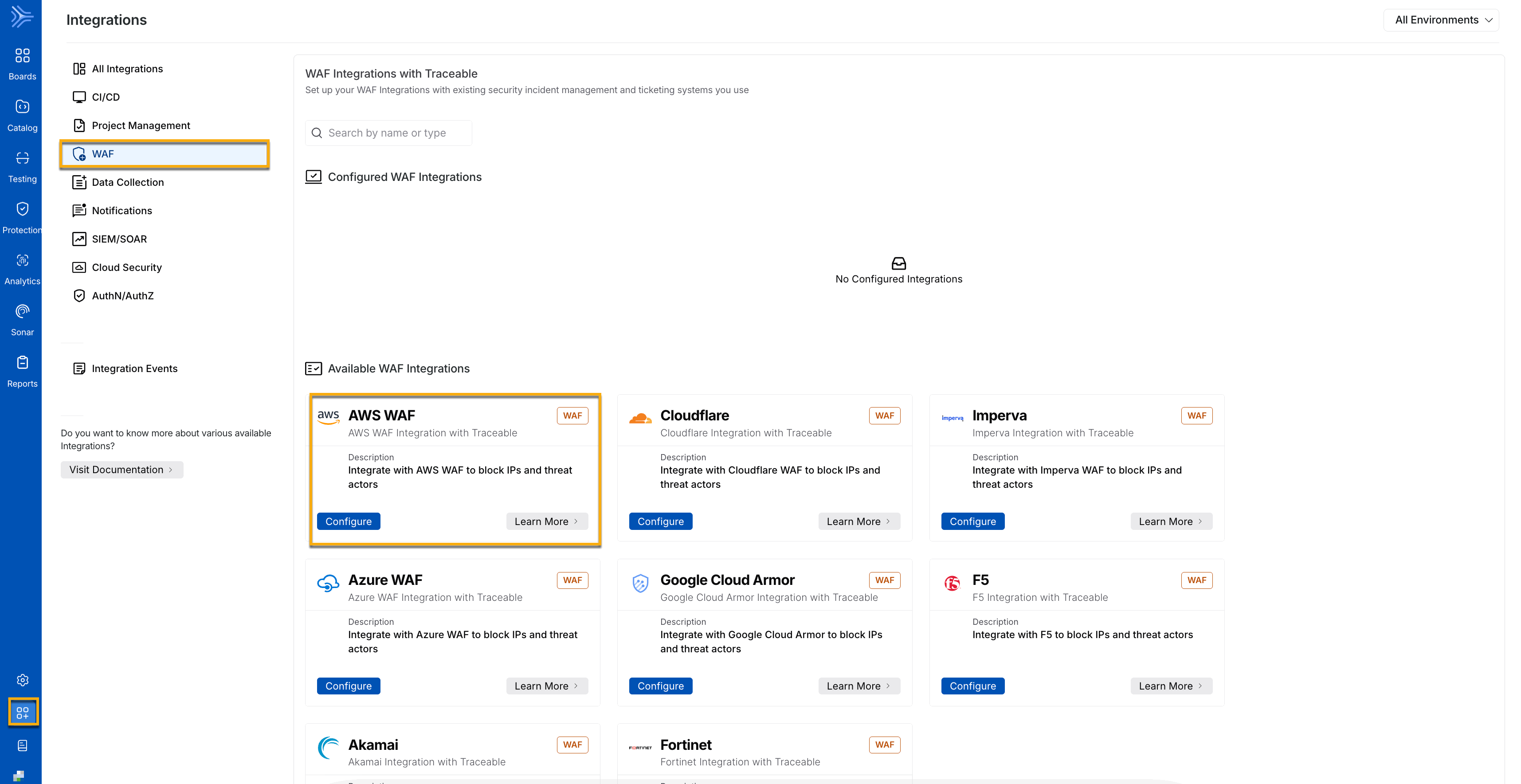
Click Configure, and in the Add New AWS WAF Integration window, complete the following steps:
Specify the Integration Name.
(Optional) Specify the Description.
Select the environment from the Environments drop-down list. You can select one or more environments to integrate AWS WAF.
Note
You can have multiple integrations for the same environment, if the WebACL ARN numbers are different.
Select one of the appropriate Authentication methods from the drop-down according to your requirements.
Access Keys — The AWS Secret Access Key is used to authenticate API requests.
Specify the AWS Access key ID.
Specify the AWS Secret Access Key. For more information, see Manage Access Keys in AWS.
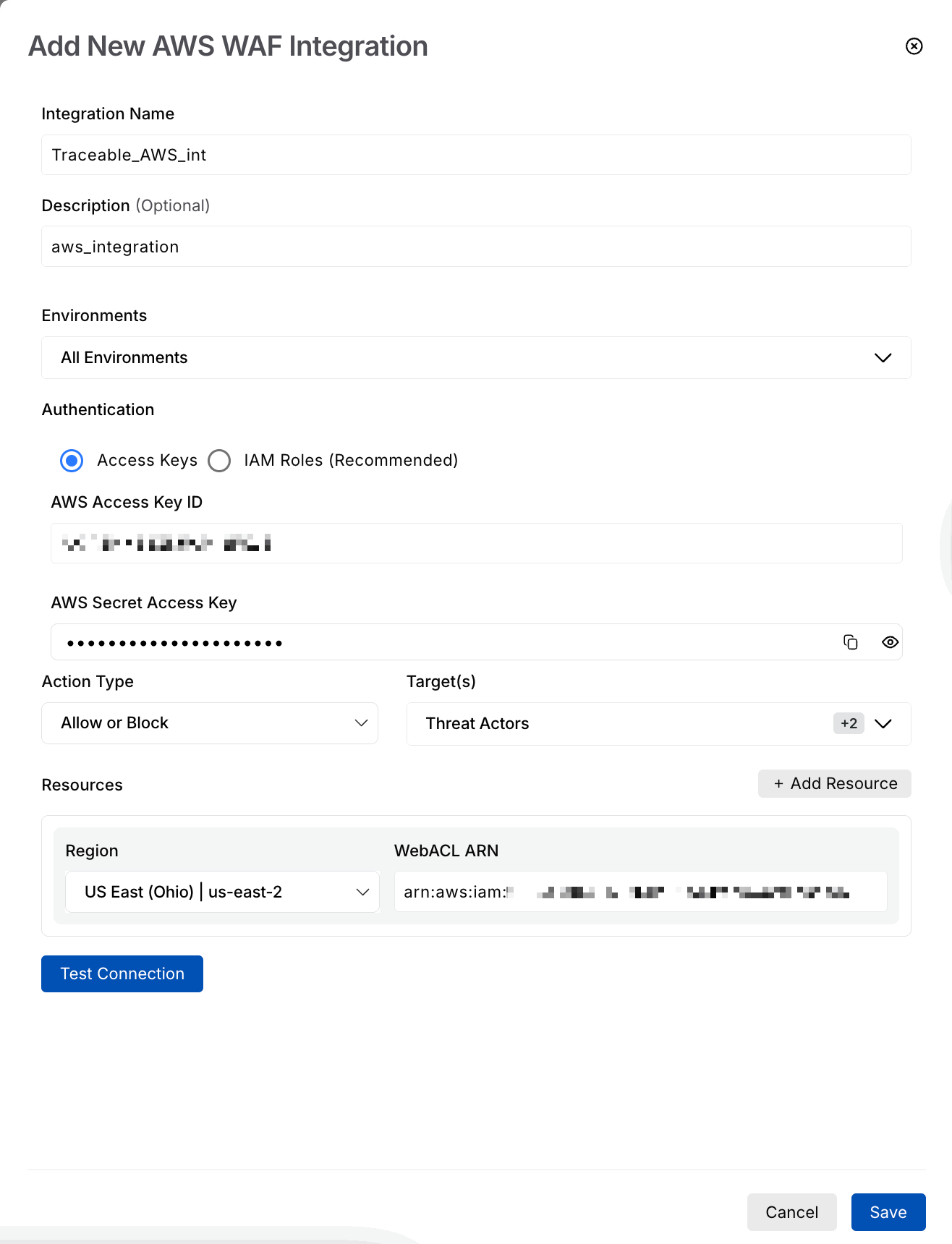
Add New AWS WAF Integration using access key
(Recommended) IAM Roles — You can select this authentication and provide the Role ARN value fetched from the AWS Platform. For more information, see IAM Role Creation.
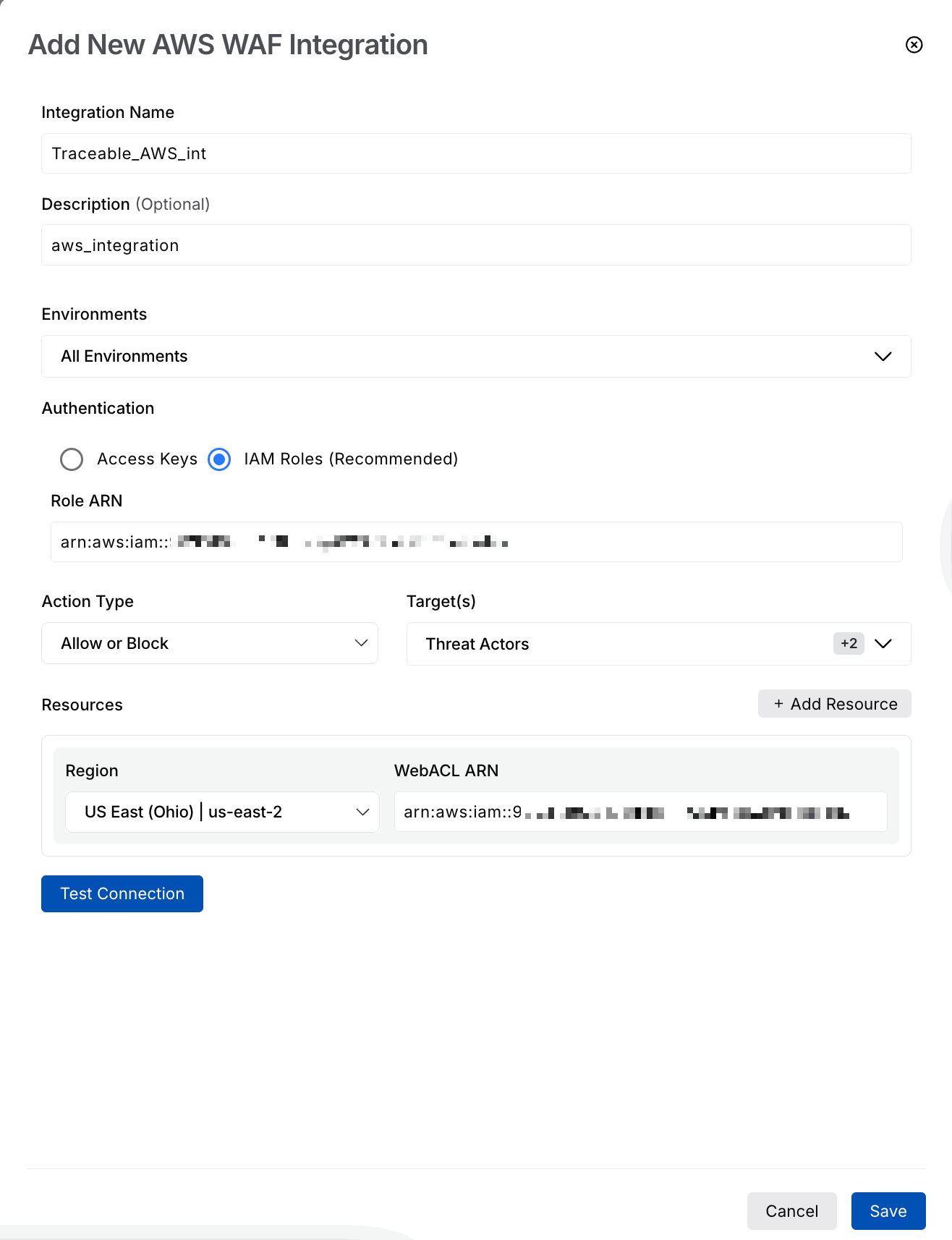
Choose the Action Type and Target(s) from the drop-down list.
Action Type — You can select from Allow or Block, or Count.
Allow or block — The allow or block action is decided based on the IP range rules, which are configured as part of the Malicious source policy.
Count — When you select Count, none of the requests are blocked; in other words, it acts like an allow-all rule. The Count action also applies to the existing blocked IP addresses and rules. In this case, only metrics are recorded. For more information on Count, see AWS documentation.
Target(s) — You can select one or more target(s) from Threat Actors, Malicious Sources IP Range, and Custom Signature. Only the selected rules from these are exported to AWS WAF.
Under Resources, select the Region and its corresponding WebACL ARN. You can choose to add one or more resources.
Click Test Connection to validate the credentials.
Click Save. You can view the AWS WAF Integration under Configured WAF Integrations.
.gif)
Enable IP rules
Once the integration configuration is complete, enable the IP rules you want to synchronize with AWS WAF. Navigate to Protection → Custom Policy → Malicious Sources tab to configure or enable IP rules. You can enable an existing policy or create a new one by clicking Add Policy.
Note
Only policies created, enabled, or disabled after the integration is completed are propagated to AWS WAF. Policies already enabled before the integration was completed are not propagated to AWS WAF.
You edit or view the policy to add or view the existing policy. For example, the screenshot below shows that the IP address range 117.254.1.136/32 has been configured. All requests coming from this range of IP addresses will be blocked.
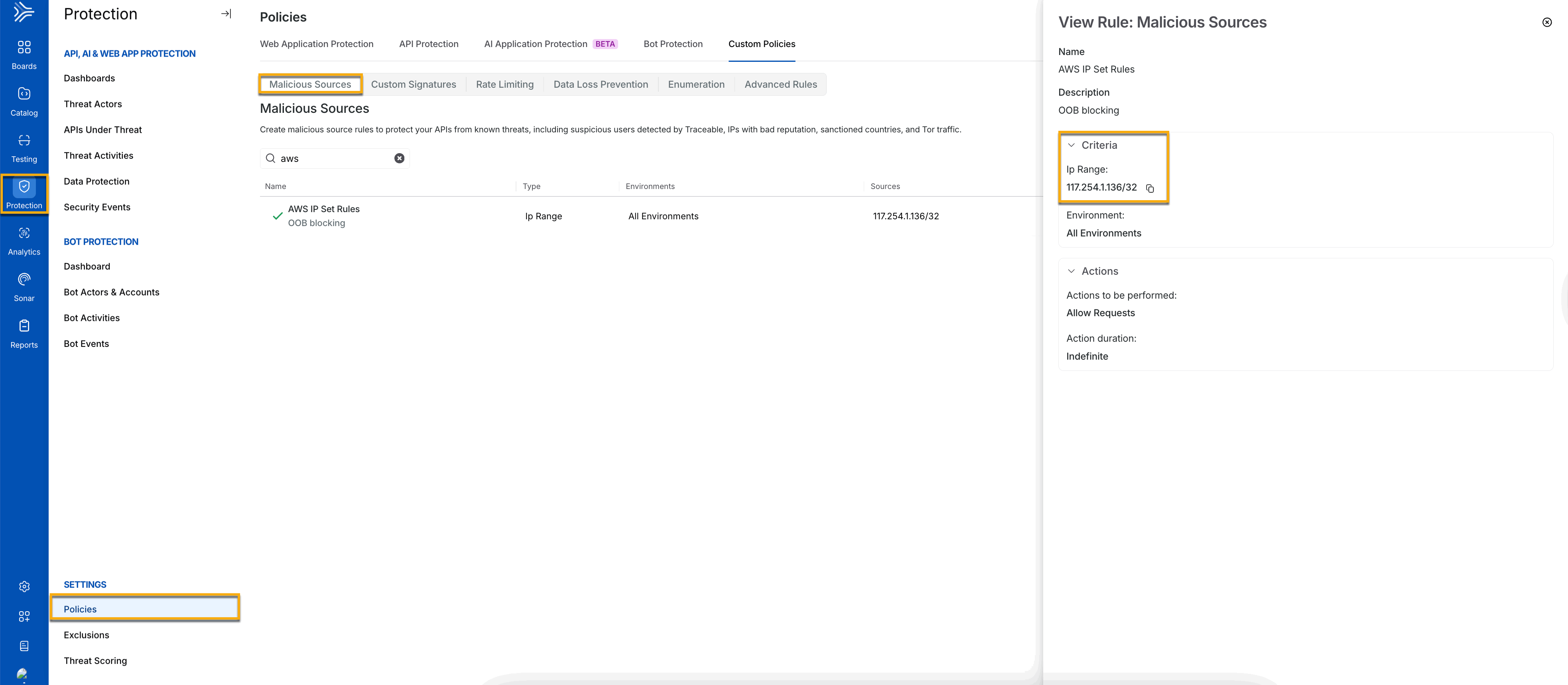
Threat rules
Traceable synchronizes the users who are moved to the Denylist. You can view the list of threat actors in the Denylist by navigating to Protection → Threat actors. Under Status, select Denylist to view the list of threat actors. This list gets synchronized with AWS WAF.
.gif)
Custom signatures
You can configure custom signatures that you can use in detection. The custom signature rule helps fine-tune the protection strategy by having granular control over the types of events generated and requests blocked. These rules apply globally to all the APIs. You can create custom rules for different parts of a request as listed below.
Request URL
Request header name
Request header value
Request parameter value
Request HTTP method
Request Host and UserAgent
Request body
Request cookie name
Request cookie value
Note
AWS does not support mapping for Request Header and Request Cookie in Custom signature rules.
Navigate to Protection → Settings → Custom policy and click the Custom signature tab to create a Custom Signature policy. For more information, see Custom Signature.
View the Traceable policy in AWS WAF
When the Traceable policy is propagated to AWS WAF, it is shown as TraceableRules. To view the IP addresses sent from Traceable, log in to your AWS management console and navigate to WAF & Shield. Click Rule groups inside the AWS WAF menu.
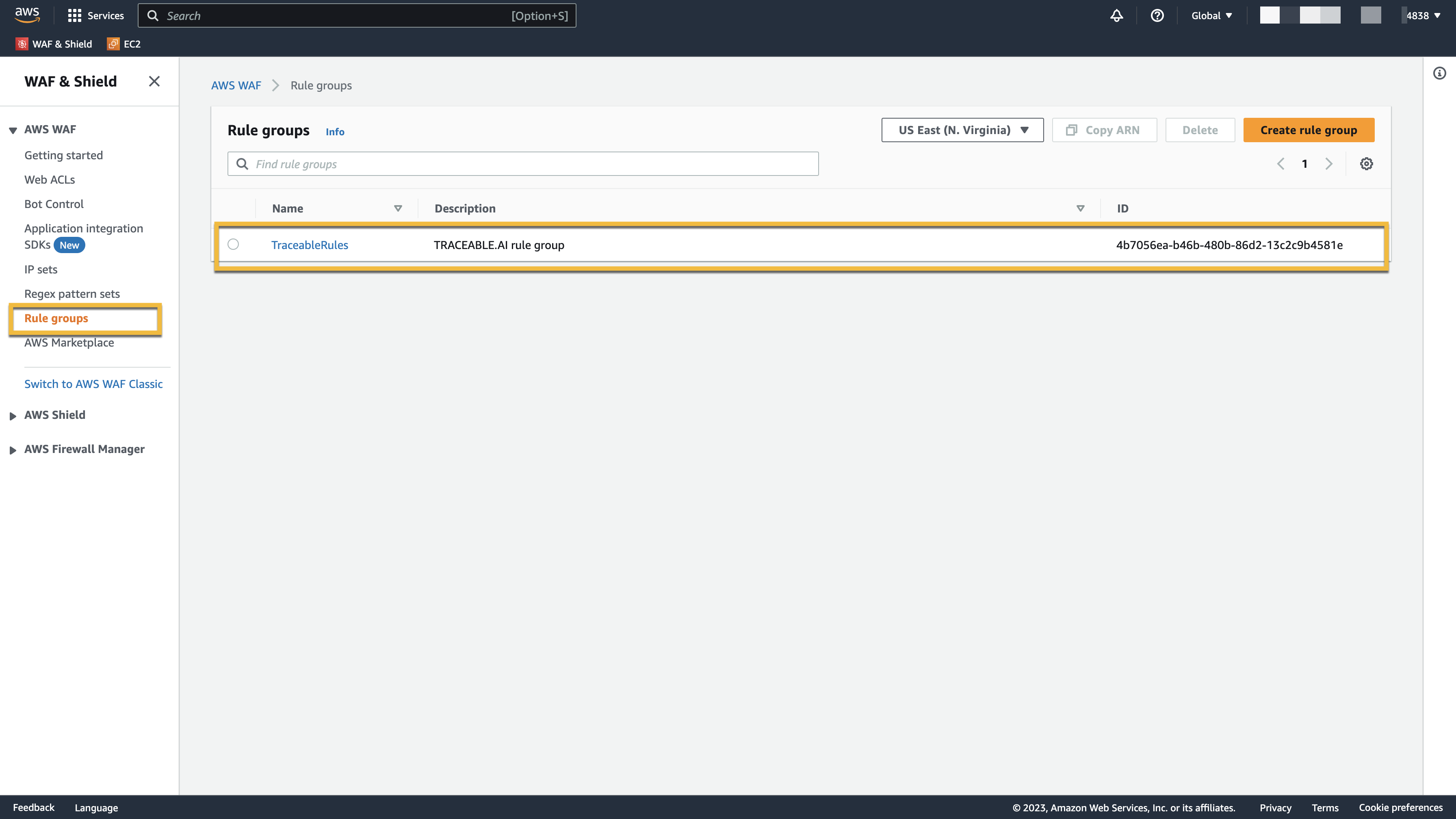
Navigate to TraceableRules. On the TraceableRules page, click the Rule Name. All the rules that were enabled in Traceable are displayed here. Click the Rule to view the details.
.png)
You can also view the IP addresses by clicking the Web ACLs or IP sets under AWS WAF.